philips20 (Desktop PC)
| Processor: | Intel Core i5 3570k |
| Memory: | Kingston HyperX DDR3 1600MHz 18Gb |
| Videocard: | ASUS GeForce GTX 1060 6Gb |
| Op. system: | Win10 |
| Motherboard: | ASUS P8Z77-V LX S1155 |
| Store device: | Kingstone 500gb SSD + 2TB seagate |
| Soundcard: | integrált 7.1 Channel HD Audio |
| Optical driver: | LG Electronics |
| Power supply: | Chieftec 500W |
| Monitor: | LG 55UF778V UHD SMART LED |
| Keyboard: | Razer |
| Mouse: | A4TECH X7 2500 dpi |
| Refreshed: 2017. 02. 03. | |
Comments: 948
Please login to post a comment.
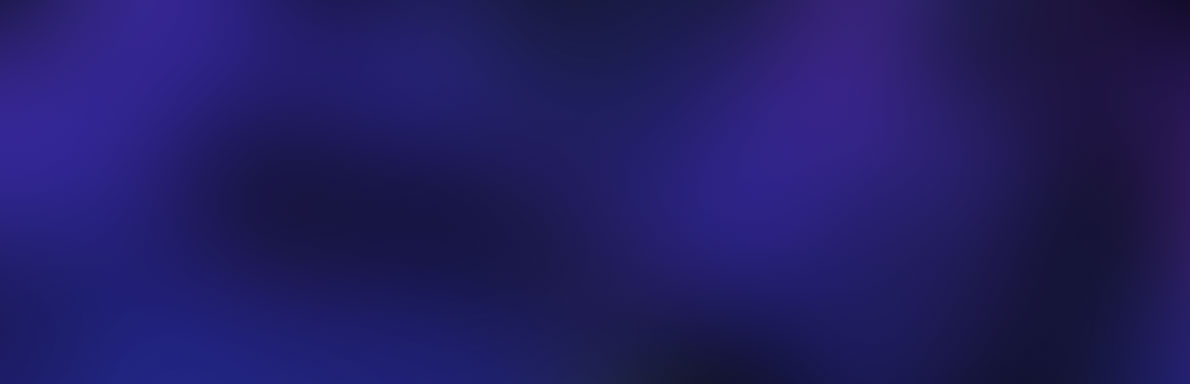




















nem sli be vna csak a 9800gt van benne a másik gépembe lessz slibe a 9600 meg a gts450 majd megcsinálom valamelyik nap kiprobálom ugy
tetszetős összeállítás
##############################################################
LucasArts, a Lucasfilm Company
LEGO® STAR WARS™ THE COMPLETE SAGA
Version 1.0
###############################################################
Thank you for playing LEGO® STAR WARS™ THE COMPLETE SAGA. We
recommend that you read this document to obtain updated
information about installing, running, and playing the game.
Be sure to check the LucasArts website at www.lucasarts.com
for the very latest information related to LEGO® STAR WARS™ THE
COMPLETE SAGA.
###############################################################
---------------------------
Supported Operating Systems
---------------------------
To be able to play the LEGO® STAR WARS™: THE COMPLETE SAGA, you
must have Windows XP or Windows Vista installed and configured
correctly, and your computer hardware must be DirectX 9.0c
compatible.
---------------------------
Minimum System Requirements
---------------------------
--------
Computer
--------
Required: 100% DirectX 9.0c compatible computer
---
CPU
---
Required: Intel P3 1.0 GHz or AMD Athlon XP
Recommended: Intel P4 3.0 GHz or AMD Athlon 64
------
Memory
------
Required: 256 MB RAM. 512 MB RAM required for Windows Vista
Recommended: 512 MB RAM. 1 GB RAM recommended for Windows Vista
-------------
Graphics Card
-------------
Required: 128 MB Graphics card with Shader Model 2.0 Capability
Recommended: 512 MB RAM Graphics card with Shader Model 3.0 Capability
----------
Sound Card
----------
Required: 100% DirectX 9.0c compatible Sound Card required.
-------
DVD-ROM
-------
Required: DVD-ROM drive
Recommended: 8X Speed DVD-ROM drive
------------
Input Device
------------
Required: Keyboard and mouse
Recommended: Six Button Dual Analog Gamepad
-------
DirectX
-------
Microsoft DirectX 9.0c (March 2009) is included on this disc and
will be installed during the installation of this game if this or
a more recent version isn't already properly installed on your
computer.
NOTE: DirectX may require the latest updates for your operating
system. This may also include the latest drivers for your
motherboard, sound, and video hardware.
------------
Installation
------------
Installation requires 5.0 GB of free hard drive space. We recommend
that you have an additional 500 MB of free space available after
installing the game for save games and Windows file caching.
###############################################################
-------------------
General Information
-------------------
---------------------------------------------
Installing LEGO® STAR WARS™ THE COMPLETE SAGA
---------------------------------------------
Insert the LEGO® STAR WARS™: THE COMPLETE SAGA disc into your
DVD-ROM drive. The launcher screen will open automatically if
Autorun is enabled on your computer. If your computer does not
have Autorun enabled, open My Computer from your Windows
desktop or Start Menu and double-click on the drive showing the
LEGO® STAR WARS®: THE COMPLETE SAGA icon, and then double-click on
the program icon to begin installation. If it does not, double-
click on Setup.exe in the window that opens. You will be prompted
to select the language and prompted to select a default or custom
installation path.
Installing using the Easy Install option selection will install to
the default directory and install DirectX 9.0c (March 2009), and
prompt you to launch the game at the end of installation.
The default install path is:
* 32-bit Windows XP and Windows Vista operating systems:
* C:\Program Files\LucasArts\LEGO Star Wars - The Complete Saga
* 64-bit Windows XP and Windows Vista operating systems:
* C:\Program Files(x86)\LucasArts\LEGO Star Wars - The Complete Saga
If you wish to install to a location other than the default location,
select the Custom Install option selection during setup and you will
be prompted to choose an installation location of your choice during
setup.
---------------------
Administrative Rights
---------------------
You will be unable to install LEGO® STAR WARS™ THE COMPLETE SAGA
unless you are logged on with Administrative Rights/Privileges, or
are able to provide an administrator password.
After installing the game, you will be able to play the game with a
Limited (Restricted) or Standard User account.
------------------------------------------
Running LEGO® STAR WARS™ THE COMPLETE SAGA
------------------------------------------
To run the game in Windows XP:
* Click on the Start Menu
* Select All Programs
* Select LucasArts
* Click on Launch LEGO® STAR WARS™ THE COMPLETE SAGA
To run the game in Windows Vista:
* Click on the Start Menu
* Select Games
* Select Game Explorer
* Double-click on LEGO® STAR WARS™ THE COMPLETE SAGA icon.
---------------------
Desktop Color Palette
---------------------
It is recommended that the desktop is set to True Color or
Highest (32 bit) color. When playing LEGO® STAR WARS™ THE
COMPLETE SAGA set to a color palette other than 32 bit, you may
experience various problems while running the game.
###############################################################
------------
Options Menu
------------
-------------
Audio & Music
-------------
To adjust the Sound, Music, or Dialogue Volume options, you can
use the left/right cursor keys, mouse, or gamepad (if connected).
Click the Accept button or press the ENTER key to commit the
changes you have selected. To accept all changes click on the
Back button to confirm the changes.
---------------------
Setting Video Options
---------------------
The game will automatically detect and set the video options to
obtain optimal performance from your system.
To manually adjust the Graphics Quality:
* Select Video Settings from the Options menu
* Select Resolution to change the in-game resolution
* Once you have made your changes you can click on the Accept
button or press the ENTER key to commit changes you have
selected then select use current settings.
Selecting a Resolution setting that is too high on a low
performance system may adversely affect game performance and
cause various graphical issues. If this occurs, you will need
to restart the game and set the Resolution settings to a lower
setting.
###############################################################
-------------------
Game Control Issues
-------------------
We recommend that you use a dual analog game pad with at least
six buttons to play LEGO® STAR WARS™ THE COMPLETE SAGA.
----------------
Navigating Menus
----------------
To navigate through menus in the game, you must use your key-
board or gamepad. Mouse is not supported.
--------------------
Configuring Controls
--------------------
To configure your controls in the game:
* Install your gamepad according to the manufacturer’s directions.
* Launch LEGO® STAR WARS™ THE COMPLETE SAGA.
* Press a button on your keyboard to bring up the main menu.
* Select Control Setup with the ENTER key.
* Select whether Player 1 or Player 2 will use the new controller
by pressing LEFT of RIGHT arrows or the A and D keys on the keyboard.
* Navigate to the Change Device option on the bottom of the screen
and press the ENTER key.
* Press any button on the new controller/device.
Note: If you would like to change a button mapping while in this
menu, use the keyboard arrow keys to scroll through the menu and
highlight the function you wish to re-assign, then press the ENTER
key, then the desired button/stick direction.
* When all functions have been configured, navigate to the bottom
of the screen using the keyboard arrows or the S key and select
Accept, then press ENTER.
* Your controller should now be configured for use with LEGO® STAR
WARS™ THE COMPLETE SAGA.
* You can make additional changes to the configuration from the
Main Menu or the Pause Menu by navigating to the Controller
Configuration menu, found in the Options’ Controls Setup section.
KEYBOARD AND 360 DEFAULT CONTROLLER COMMANDS
-------------------------------------------------------------
Action 360 Controller Player 1 Player 2
-------------------------------------------------------------
Move Left LS LEFT A LEFT
Move Right LS RIGHT D RIGHT
Move Up LS UP W UP
Move Down LS DOWN S DOWN
Tag(Switch Character Y K Num 3
Special B J Num 2
Jump/Double Jump A U Num 5
Attack/Defend X H Num 1
Character toggle down B L.Ctrl Num 8
Character toggle up LB Space R.Ctrl
Start/pause Start Enter Num.Enter
Look left RS LEFT -- --
Look right RS RIGHT -- --
Look up RS UP -- --
Look down RS DOWN -- --
Up D-Pad up -- --
Down D-Pad down -- --
Left D-Pad left -- --
Right D-Pad right -- --
###############################################################
CUSTOMER AND TECHNICAL SUPPORT IN NORTH AMERICA
Web Support
Visit the LucasArts Web site at www.lucasarts.com. From there
you can access the Support area where you will have the option
to receive online technical support through Yoda’s Help Desk,
browse technical documents, or leave a message for an online
representative.
Yoda's Help Desk
We are proud to feature Yoda's Help Desk, an interactive knowledge
base, which is available in the Support section of the LucasArts
Web site at http://support.lucasarts.com. Yoda's Help Desk offers
solutions to technical issues based on information you provide.
Visitors to Yoda's Help Desk will be able to receive technical
support 24 hours a day, seven days a week. If Yoda’s Help Desk is
unable to provide you with a solution to your problem, you will be
given the option to submit an e-mail message to an online
representative.
Technical Support
When contacting Technical Support via e-mail, please have the
following information available: computer brand and model, processor
type and speed, graphics card, sound card, DVD-ROM drive brand and
model, and amount of RAM. Also, make sure to include the title and
version of the game, and a detailed description of the problem.
Product Support Mailing Address
LucasArts
P.O. Box 29908
San Francisco, CA 94129
ATTN: Product Support
LucasArts Company Store
Visit our secure online store at http://store.lucasarts.com.
The Company Store offers a complete selection of LucasArts games,
hint books and logo gear. You can also reach us by mail at:
Lucasfilm - LucasArts Store
Product Order
P.O. Box 29901
San Francisco, CA 94129
Lucasfilm - LucasArts Returns
Lucasfilm Ltd.
Attn: RETURNS
20100 S. Vermont Ave.
Torrance, CA 90502-1475
###############################################################
LucasArts and the LucasArts logo are registered trademarks of
Lucasfilm Ltd. © 2009 Lucasfilm Entertainment Company Ltd. or
Lucasfilm Ltd. and ® or TM as indicated. All rights reserved.
LEGO, the LEGO logo and the Minifigure are trademarks of The
LEGO Group. © 2009 The LEGO Group. All rights reserved.
Last Updated: September 17th, 2009